Comprehensive Guide to Windows 365 Cloud-PC
Get started with Windows 365 Cloud-PC
10/2/20245 min read

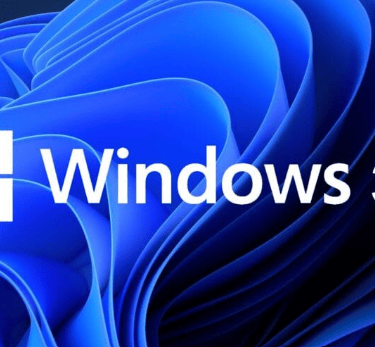
Windows 365 Cloud-PC
Windows 365 is a cloud-based service that creates Cloud PCs, which are virtual Windows desktops hosted in Microsoft's cloud. It allows users to stream their Windows experience including apps, data, and settings—from the Microsoft cloud to any device.
For a comprehensive overview, visit the official Windows 365 documentation(https://docs.microsoft.com/en-us/windows-365/).
Key Features
- Access your Windows desktop from any device with an internet connection
- Consistent experience across devices
- Scalable computing power
- Built-in security and compliance features
Learn more about Windows 365 features in the Windows 365 Enterprise overview(https://docs.microsoft.com/en-us/windows-365/enterprise/overview).
Getting Started
1. Choose a plan: Select a plan based on your needs (more on licensing options below).
2. Set up your account: Sign up through the Microsoft 365 admin center.
3. Provision Cloud PCs: Assign Cloud PCs to users in your organization.
4. Access Cloud PC: Users can access their Cloud PC through a web browser or the Remote Desktop app.
For detailed setup instructions, refer to the Windows 365 Enterprise setup guide(https://docs.microsoft.com/en-us/windows-365/enterprise/set-up-overview).
Licensing Options
Windows 365 offers two editions:
1. Windows 365 Business:
- For organizations with up to 300 users
- Simplified setup
- No Windows Server experience required
2. Windows 365 Enterprise:
- For organizations of any size
- Advanced management and integration capabilities
- Requires Azure Active Directory and Intune
Both editions offer various configurations based on vCPU, RAM, and storage needs.
For more information on licensing, visit the Windows 365 pricing page(https://www.microsoft.com/en-us/windows-365/compare-plans-pricing).
Intune Integration
Microsoft Intune is deeply integrated with Windows 365 for device management:
- Device Enrollment: Automatically enroll Cloud PCs in Intune.
- Policy Management: Apply security policies, configure settings, and manage apps.
- Monitoring: Track device health and compliance.
- Remote Actions: Perform actions like restart, rename, or restore Cloud PCs.
Learn more about Intune integration in the Microsoft Intune documentation(https://docs.microsoft.com/en-us/mem/intune/fundamentals/what-is-intune).
When to Use Cloud PC: Examples and Use Cases
1. Remote and Hybrid Work Environments
- Example: A marketing agency with employees working from different locations can use Cloud PC to ensure everyone has access to the same tools and files, regardless of their physical location or device.
2. Temporary or Seasonal Workers
- Example: A retail company can quickly provision Cloud PCs for seasonal staff during holiday rushes, providing them with necessary applications and data access without investing in physical hardware.
3. Bring Your Own Device (BYOD) Policies
- Example: A university allowing students to use their personal devices can provide Cloud PCs with pre-installed software and consistent configurations, ensuring equal access to resources regardless of the student's personal device capabilities.
4. High-Security Requirements
- Example: A financial services firm can use Cloud PC to provide a secure, isolated environment for handling sensitive client data, reducing the risk of data breaches on local devices.
5. Software Development and Testing
- Example: A software company can use Cloud PCs to create standardized development environments, making it easier to onboard new developers and ensure consistent testing conditions across the team.
6. Mergers and Acquisitions
- Example: When two companies merge, Cloud PC can provide a quick way to give employees from both organizations access to necessary resources without immediately integrating complex IT infrastructures.
7. Disaster Recovery and Business Continuity
- Example: A law firm can use Cloud PC as part of its disaster recovery plan, ensuring that employees can access critical applications and files even if the physical office is inaccessible.
8. Training and Education
- Example: A corporate training department can set up Cloud PCs with specific software configurations for different courses, allowing trainees to access the right tools for each session without needing to reconfigure physical machines.
9. Contractors and Third-party Collaborators
- Example: An architectural firm working with external consultants can provide them with Cloud PCs, ensuring secure access to project files and specialized software without granting access to the company's entire network.
10. Branch Offices and Franchises
- Example: A restaurant chain can use Cloud PC to provide consistent access to point-of-sale systems and management tools across all locations, simplifying IT management and ensuring uniformity.
11. Resource-Intensive Tasks on Less Powerful Devices
- Example: A video production company can allow editors to work on high-resolution video projects using Cloud PCs, even when they're using lower-powered laptops or tablets in the field.
12. Compliance and Regulatory Requirements
- Example: A healthcare provider can use Cloud PC to ensure that all devices accessing patient records meet specific compliance standards, regardless of whether they are company-owned or personal devices.
For more use cases and customer stories, visit the Windows 365 Customer Stories page(https://customers.microsoft.com/en-us/story/1471059428706600926-neiman-marcus-retailers-microsoft-365).
Step-by-Step Guide: Creating Your First Cloud PC
Follow these steps to create your first Cloud PC in Windows 365:
1. Sign in to the Microsoft 365 admin center
- Go to admin.microsoft.com
- Log in with your administrator credentials
2. Navigate to Windows 365
- In the left navigation pane, expand "All admin centers"
- Click on "Windows 365"
3. Access the Windows 365 admin console
- In the Windows 365 admin center, click on "Devices"
- Then click on "Cloud PCs"
4. Start the provisioning process
- Click on the "Add Cloud PC" button
5. Choose a provisioning policy
- Select an existing provisioning policy or create a new one
- If creating a new policy, you'll need to specify:
- Name for the policy
- Image to use (e.g., Windows 11 Enterprise)
- Language and Region settings
6. Select a Cloud PC size
- Choose from available options based on vCPU, RAM, and storage
7. Assign users or groups
- Select the users or groups who will be assigned this Cloud PC
8. Review and create
- Review your selections
- Click "Create" to start the provisioning process
9. Monitor the provisioning process
- The provisioning process may take 30-60 minutes
- You can monitor progress in the Windows 365 admin center
10. Notify users
- Once provisioning is complete, notify the assigned users
- Provide them with instructions on how to access their Cloud PC
11. User access
- Users can access their Cloud PC through:
- The Windows 365 web portal (windows365.microsoft.com)
- The Remote Desktop app on their local device
12. First login
- On first login, users will need to:
- Set up their account
- Customize their settings
- Install any additional required applications (if not pre-installed)
Remember, the exact steps might vary slightly depending on your Windows 365 edition (Business or Enterprise) and your organization's specific setup. Always refer to the most current Microsoft documentation for the latest procedures.
For a detailed walkthrough: https://docs.microsoft.com/en-us/windows-365/enterprise/quickstart-create-cloud-pc
Best Practices
1. Security: Implement multi-factor authentication and conditional access policies.
2. Network Planning: Ensure sufficient bandwidth for a smooth experience.
3. User Training: Provide guidance on accessing and using Cloud PCs.
4. Regular Updates: Keep your Cloud PCs updated with the latest security patches.
5. Test Before Rollout: Create a test Cloud PC before deploying to your entire organization.
6. User Support: Be prepared to provide support during initial setup and login.
7. Monitor Usage: Regularly review Cloud PC usage to optimize resource allocation.
8. Backup Strategy: Implement a backup strategy for user data on Cloud PCs.
For more best practices, see the Windows 365 Enterprise best practices(https://docs.microsoft.com/en-us/windows-365/enterprise/best-practices) guide.
Troubleshooting
- Check network connectivity
- Verify user permissions
- Review Intune policies
- Consult Microsoft documentation or support for complex issues
- Monitor performance metrics in the Windows 365 admin center
- Use the built-in troubleshooting tools in the admin center
- Keep an eye on the Microsoft 365 Service Health dashboard for any ongoing issues
For more troubleshooting resources, visit the Windows 365 Troubleshooting guide(https://docs.microsoft.com/en-us/windows-365/enterprise/troubleshooting).
Additional Resources
- Windows 365 Blog(https://techcommunity.microsoft.com/t5/windows-365/bg-p/Windows365Blog)
- Windows 365 Tech Community(https://techcommunity.microsoft.com/t5/windows-365/bd-p/Windows365)
- Windows 365 Service Description(https://docs.microsoft.com/en-us/windows-365/enterprise/service-description)
- Official Windows 365 Documentation(https://docs.microsoft.com/en-us/windows-365/)
Remember, Windows 365 is continuously evolving. Stay updated with Microsoft's official documentation for the latest features, best practices, and troubleshooting guides.